Debug
As you create your scripts, you need to test them to make sure they behave as expected. Script Debugger can run a script in an analytical mode that tracks the path of execution through your script and all your variables and their values, making it possible to isolate and fix specific problems when things go wrong.
You can watch your script as it runs, line by line, viewing the values of variables at every stage of the script’s execution. Script Debugger’s Explorer will continue to show all the details of each and every selected variable. For example, if you were to track a value that happens to be a reference to a song in iTunes, Script Debugger’s Explorer will not just show you the name of the song. It gives you the power to investigate all of the attached information about the song’s attributes.
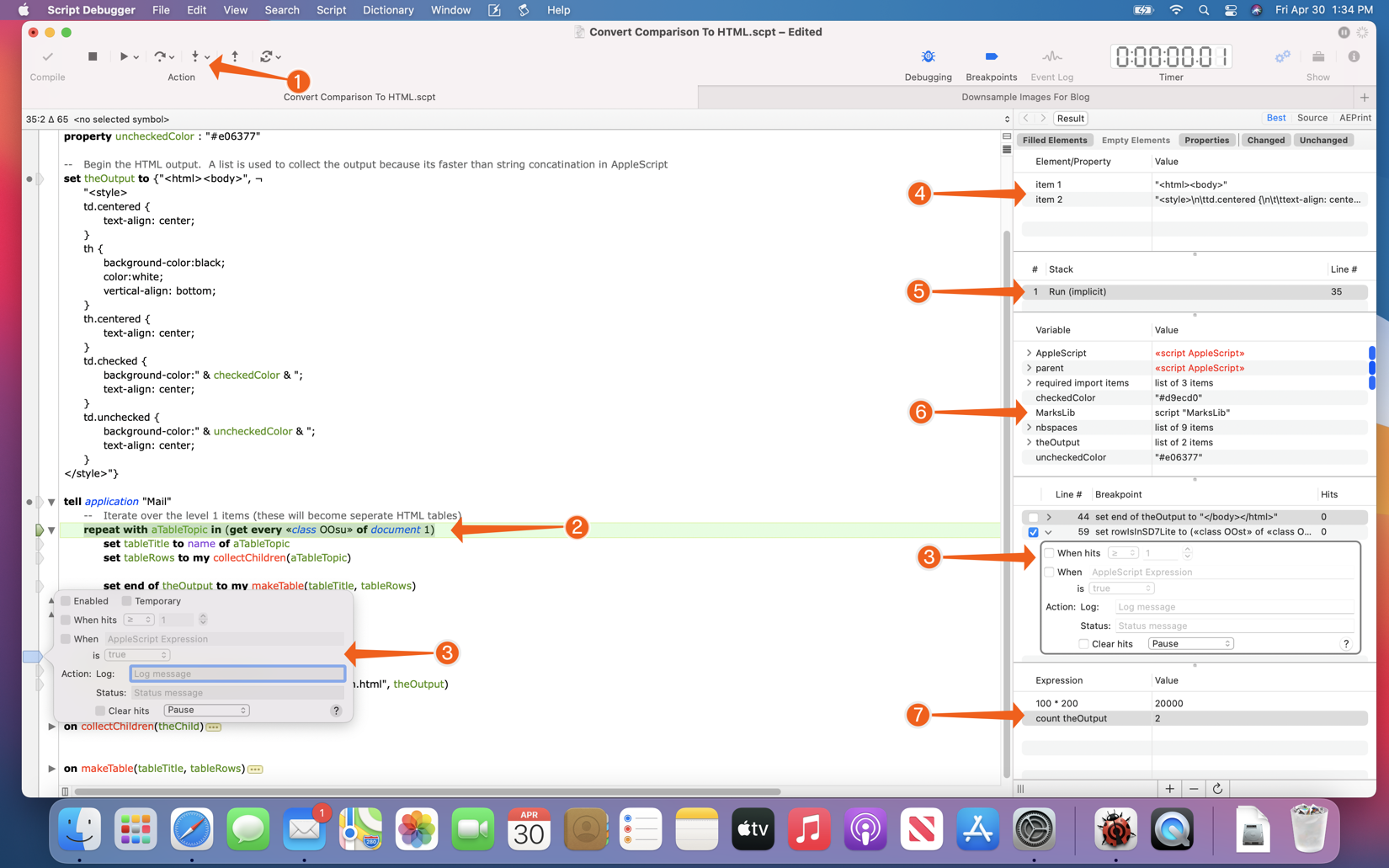
1. Stepping Controls
Step through your script statement. Step into or over or out of handler calls. Trace the execution of your script in slow motion.
2. Current Line
See where you are as your script executes.
3. Breakpoints
Set breakpoints at key points to stop execution at key points in your script.
Create conditional breakpoints which trigger based on the state of variables or how many times a statement has been executed.
4. Last Result
See the value produced by the last statement to execute in your script.
5. Stack
See the path of handler calls that leading to the current statement in your script.
6. Variables
See all the variables that exist in your script. Script Debugger even indicates each variable’s scope (global, handler parameter, local).
7. Expressions
Enter arbitrary AppleScript expressions that execute each time your script pauses.